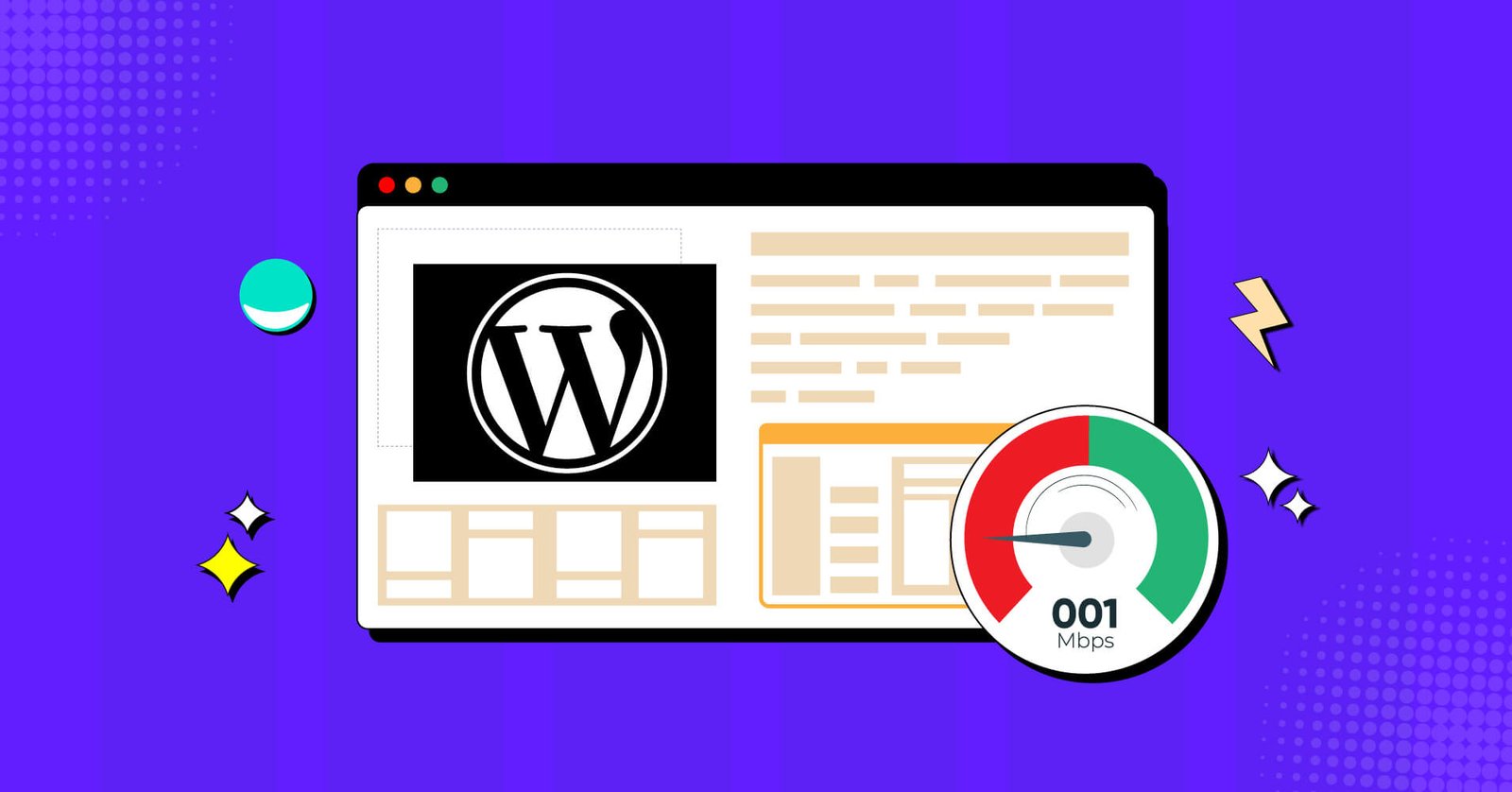I. Introduction: The Critical Importance of Website Speed
In today’s hyper-connected digital world, where attention spans are shorter than ever and competition is fierce, the speed of your WordPress website isn’t just a technical detail—it’s a critical determinant of your online success. A slow-loading website can be a silent killer for your business, driving away potential customers, hurting your search engine rankings, and ultimately, impacting your bottom line. Conversely, a blazing-fast website can significantly enhance user experience, boost your SEO, and dramatically increase your conversion rates.
A. Why Website Speed Matters (User Experience, SEO, Conversions)
Imagine clicking on a link and waiting endlessly for a page to load. Frustrating, isn’t it? You’re not alone. Studies consistently show that users expect websites to load in two seconds or less, and a significant percentage will abandon a page if it takes longer than three seconds. This immediate impact on user experience is perhaps the most direct consequence of a slow website. Visitors who have a negative experience are less likely to return, less likely to engage with your content, and certainly less likely to make a purchase or fill out a form.
Beyond the immediate user experience, website speed plays a pivotal role in your Search Engine Optimization (SEO) efforts. Google, the undisputed king of search, has long confirmed that page speed is a ranking factor. Faster websites are favored in search results, meaning a slow site can directly hinder your visibility and organic traffic. In 2025, with Google’s continued emphasis on Core Web Vitals (a set of metrics measuring real-world user experience), site speed is more crucial than ever for achieving and maintaining top search rankings.
Perhaps most importantly for business owners, website speed directly correlates with conversion rates. Every second of delay can lead to a measurable drop in conversions, whether that’s a product sale, a lead form submission, or a newsletter signup. For ecommerce sites, even a 100-millisecond delay can result in a significant decrease in sales. In a competitive market, optimizing your website’s speed isn’t just about technical efficiency; it’s about maximizing your revenue potential.
B. Common Causes of Slow WordPress Websites
WordPress, while incredibly powerful and flexible, can become sluggish if not properly optimized. Several factors commonly contribute to slow loading times:
- Poor Hosting: Shared hosting plans, while affordable, often lack the resources to handle high traffic or complex WordPress installations. Inadequate server response times are a major bottleneck.
- Unoptimized Images: Large, uncompressed images are often the biggest culprits for slow page loads. They consume significant bandwidth and take a long time to download.
- Bloated Themes and Plugins: Overly complex themes with excessive features or poorly coded plugins can add unnecessary code, scripts, and styles, slowing down your site.
Too many plugins can also lead to conflicts.
- Lack of Caching: Without caching, every time a user visits a page, your WordPress site has to process all the PHP scripts, query the database, and generate the HTML from scratch. This is resource-intensive and slow.
- External Scripts: Third-party scripts from ads, analytics tools, or social media widgets can add significant load time, especially if they are not optimized or load synchronously.
- Unoptimized Database: Over time, your WordPress database can accumulate junk data, revisions, and spam comments, leading to slower database queries.
- Lack of CDN: Without a Content Delivery Network, all your website’s static assets (images, CSS, JavaScript) are served from a single server, which can be slow for users geographically distant from that server.
C. Introducing Caching and Optimization Plugins
Addressing these issues manually can be a daunting task, especially for those without deep technical expertise. This is where caching and optimization plugins become indispensable.
These powerful tools automate many of the complex processes required to speed up your WordPress site, from serving cached content to optimizing images and minifying code.
While there are many options available, two of the most highly regarded and effective solutions in the WordPress ecosystem are NitroPack and WP Rocket. Both offer comprehensive feature sets designed to drastically improve your website’s performance, but they approach optimization from slightly different angles and cater to different user needs.
In this step-by-step guide, we will delve into the world of WordPress speed optimization, exploring not only general best practices but also providing detailed instructions on how to set up and configure both NitroPack and WP Rocket. By the end, you’ll have a clear understanding of how to transform your slow WordPress site into a blazing-fast, highperforming machine, ready to deliver an exceptional user experience and drive your business forward.
II. General WordPress Speed Optimization Techniques (Beyond Plugins)
While caching and optimization plugins like NitroPack and WP Rocket are incredibly powerful, they work best when built upon a solid foundation of good optimization practices. Before diving into the specifics of these plugins, it’s essential to understand and implement some fundamental techniques that can significantly improve your WordPress website’s performance. These are the building blocks of a fast website, and addressing them will make your chosen optimization plugin even more effective.
A. Choosing a Fast and Optimized WordPress Theme
Your WordPress theme is the backbone of your website’s design and functionality. A bloated, poorly coded theme can be a major drag on your site’s speed, no matter how much you optimize it later. When choosing a theme, look for:
- Lightweight and Minimalist Design: Themes with a clean, minimalist design tend to be faster than those packed with countless features, sliders, and complex layouts. Every feature adds code, and more code means more to load.
- Optimized for Speed: Many theme developers now prioritize performance. Look for themes that are explicitly marketed as “fast,” “lightweight,” or “optimized for speed.” Check for reviews and performance tests from other users.
- Regular Updates and Good Support: A well-maintained theme will be regularly updated to ensure compatibility with the latest versions of WordPress and to address any performance issues. Good support is also crucial if you run into problems.
- Mobile-First and Responsive: With a significant portion of web traffic coming from mobile devices, a theme that is optimized for mobile is essential. Google also uses mobile-first indexing, so a fast mobile experience is critical for SEO.
Some popular lightweight and fast themes include GeneratePress, Astra, and Neve.
B. Optimizing Images (Compression, Lazy Loading, Proper Sizing)
Images are often the single largest contributor to page size. Unoptimized images can slow down your website dramatically. Here’s how to tackle them:
- Compression: Before uploading images to your WordPress site, compress them using a tool like TinyPNG or ImageOptim. This can significantly reduce the file size without a noticeable loss in quality. Many optimization plugins, including NitroPack and WP Rocket, also offer automatic image compression.
- Lazy Loading: Lazy loading is a technique where images are only loaded when they are about to enter the user’s viewport. This means that images at the bottom of a long page won’t be loaded until the user scrolls down, significantly speeding up the initial page load time. Both NitroPack and WP Rocket have lazy loading features.
- Proper Sizing: Don’t upload images that are larger than they need to be. If your blog’s content area is 800 pixels wide, there’s no need to upload a 3000-pixel-wide image. Resize your images to the correct dimensions before uploading them.
- Use the Right Format: Use JPEGs for photographs and PNGs for images with transparency. For even better performance, consider using next-gen image formats like WebP, which offer superior compression and quality. Many optimization plugins can automatically convert your images to WebP format.
C. Using a Content Delivery Network (CDN)
A Content Delivery Network (CDN) is a network of servers distributed around the world. When you use a CDN, your website’s static files (images, CSS, JavaScript) are cached on these servers. When a user visits your site, these files are served from the server closest to their geographical location, resulting in a much faster loading time. This is especially important for websites with a global audience. Both NitroPack and WP Rocket offer CDN integration, with NitroPack having its own built-in CDN.
D. Selecting a Reliable Hosting Provider
Your hosting provider is the foundation of your website’s performance. A cheap, shared hosting plan might seem like a good deal, but it can lead to slow server response times, especially during traffic spikes. For a fast WordPress website, consider:
- Managed WordPress Hosting: These hosting providers specialize in WordPress and offer servers that are optimized for its specific needs. They often include features like server-level caching, automatic updates, and expert support.
- VPS or Cloud Hosting: For high-traffic websites, a Virtual Private Server (VPS) or cloud hosting provides more resources and better performance than shared hosting.
E. Keeping WordPress, Themes, and Plugins Updated
Regularly updating your WordPress core, themes, and plugins is not just about security; it’s also about performance. Updates often include performance improvements, bug fixes, and optimizations that can make your site run faster and more efficiently.
F. Minimizing HTTP Requests and External Scripts
Every element on your page—images, CSS files, JavaScript files—requires an HTTP request. The more requests your site has to make, the longer it will take to load. You can reduce HTTP requests by:
- Combining CSS and JavaScript files: Many optimization plugins can do this automatically.
- Limiting the use of external scripts: Be mindful of how many third-party scripts you’re using for things like ads, analytics, and social media widgets. Each one adds to your page load time.
G. Cleaning Up Your WordPress Database
Over time, your WordPress database can become bloated with unnecessary data like post revisions, spam comments, and trashed items. A bloated database can slow down your site’s queries. You can clean up your database using a plugin like WP-Optimize or by using the database optimization features included in WP Rocket.
By addressing these fundamental optimization techniques, you’ll create a solid foundation for a fast and efficient WordPress website. With these in place, you’ll be ready to take your site’s performance to the next level with a powerful optimization plugin like NitroPack or WP Rocket.
III. NitroPack: All-in-One Speed Optimization
NitroPack stands out as a comprehensive, all-in-one solution for WordPress website optimization. Unlike many plugins that focus on a single aspect of performance (like caching or image optimization), NitroPack integrates a suite of powerful features into a single service. It’s designed to deliver significant speed improvements and help websites pass Core Web Vitals without requiring extensive technical knowledge from the user. NitroPack operates as a cloud-based service, meaning much of the heavy lifting happens on their servers, reducing the load on your own hosting.
A. What is NitroPack? (Features and Benefits)
NitroPack’s primary goal is to automate and simplify the process of website optimization.
Its key features and benefits include:
1. Advanced Caching (Page, Browser, CDN):
- Page Caching: NitroPack generates optimized versions of your pages and serves them to visitors, drastically reducing server response times. It handles various cache types, including HTML, CSS, and JavaScript.
- Browser Caching: It instructs visitors’ browsers to store static assets (like images, CSS, and JavaScript files) locally, so they don’t have to be re-downloaded on subsequent visits.
- Smart Caching Invalidation: NitroPack intelligently clears the cache when content is updated, ensuring visitors always see the latest version of your site.
2. Complete Image Optimization Stack:
- Lossy and Lossless Compression: Automatically compresses images to reduce file size without compromising visual quality.
- Lazy Loading: Images and iframes are loaded only when they enter the user’s viewport, improving initial page load times.
- WebP Conversion: Converts images to the modern WebP format, which offers superior compression compared to JPEG or PNG, further reducing file sizes.
- Adaptive Image Sizing: Delivers appropriately sized images based on the user’s device and screen resolution.
3. Code Optimization (Minification, Compression, Critical CSS):
- Minification: Removes unnecessary characters (like whitespace and comments) from HTML, CSS, and JavaScript files, making them smaller.
- GZIP Compression: Compresses files before sending them to the browser, reducing transfer times.
- Critical CSS: Identifies and generates the essential CSS needed to render the above-the-fold content, loading it first to improve perceived performance (First Contentful Paint).
- Deferred JavaScript: Delays the loading of non-critical JavaScript files until after the main content has loaded, preventing them from blocking rendering.
4. Built-in Global CDN:
- NitroPack includes its own Content Delivery Network (CDN) powered by Cloudflare. This means your website’s static assets are served from data centers geographically closest to your visitors, ensuring rapid delivery regardless of their location. This eliminates the need for a separate CDN service.
5. Automatic Optimization:
- One of NitroPack’s biggest advantages is its automation. Once configured, it continuously optimizes your site in the background, adapting to changes and ensuring consistent performance without manual intervention. This makes it particularly appealing for users who want a “set it and forget it” solution.
B. Step-by-Step Setup Guide for NitroPack
Setting up NitroPack is designed to be straightforward, even for those without extensive technical expertise. Here’s a step-by-step guide:
Step 1: Create a NitroPack Account
- Go to the NitroPack website and click on the “Get Started” or “Sign Up” button.
- Choose a plan that suits your website’s needs. NitroPack offers a free plan for small websites (up to 5,000 pageviews/month) and various paid plans with more features and higher pageview limits.
- Complete the registration process by providing your email and creating a password.
Step 2: Connect Your Website to NitroPack
- Once logged into your NitroPack dashboard, you’ll be prompted to add your website. Enter your website’s URL (e.g. https://yourwebsite.com)
- NitroPack will then guide you through the connection process. For WordPress sites, the recommended method is via the NitroPack WordPress plugin. Step 3: Install and Activate the NitroPack WordPress Plugin
- Log in to your WordPress admin dashboard.
- Navigate to Plugins > Add New .
- Search for “NitroPack” in the search bar.
- Click “Install Now” next to the Nitro Pack plugin a d then “Activate.”
Step 4: Connect the Plugin to Your NitroPack Account
- After activating the plugin, you’ll see a new “NitroPack” menu item in your WordPress dashboard sidebar.
- Click on the NitroPack menu item. You’ll be presented with a screen to connect your website to your NitroPack account.
- Click the “Connect to NitroPack” button. This will redirect you to the NitroPack website to authorize the connection. Make sure you are logged into your NitroPack account.
- Once authorized, you’ll be redirected back to your WordPress dashboard, and the plugin will show that your site is successfully connected.
Step 5: Initial Configuration and Optimization Modes
NitroPack offers several optimization modes, allowing you to choose the balance between speed and potential visual changes. You can select these from your NitroPack dashboard (not the WordPress plugin settings):
- Standard: A good starting point for most websites, offering a balance of optimizations.
- Medium: Applies more aggressive optimizations, which can lead to greater speed improvements.
- Strong: The most aggressive optimization mode, designed for maximum speed. It might require more testing to ensure everything renders correctly.
- Ludicrous: An even more aggressive mode, typically for advanced users or sites needing extreme optimization.
- Custom: Allows you to fine-tune individual optimization settings.
For most users, starting with “Standard” or “Medium” is recommended. NitroPack will automatically begin optimizing your pages in the background. This process can take some time, especially for larger websites, as NitroPack needs to generate optimized versions of all your pages.
Step 6: Verifying Optimization and Performance Scores
After NitroPack has had some time to optimize your site (give it at least 30 minutes to an hour, or more for large sites), it’s crucial to verify the improvements:
- Check Your NitroPack Dashboard: Your NitroPack account dashboard will show your website’s optimization status, including the number of optimized pages and your current PageSpeed Insights scores.
- Use Google PageSpeed Insights: Go to Google PageSpeed Insights and enter your website’s URL. Compare your scores before and after NitroPack activation. You should see significant improvements in both mobile and desktop scores, particularly for Core Web Vitals metrics like LCP (Largest Contentful Paint), FID (First Input Delay), and CLS (Cumulative Layout Shift).
- Test User Experience: Browse your website as a regular visitor. Check different pages, especially those with many images or complex layouts, to ensure everything loads correctly and quickly.
Step 7: Common Issues and Troubleshooting Tips
While NitroPack is designed to be robust, occasional issues can arise:
- Visual Glitches: If you notice elements not loading correctly or design issues, try switching to a less aggressive optimization mode (e.g., from Strong to Medium or Standard). You can also use NitroPack’s “Exclude URLs” feature to prevent specific pages or elements from being optimized.
- Cache Not Clearing: If changes to your website aren’t appearing, manually clear the cache from your NitroPack dashboard or the WordPress plugin. Ensure your WordPress permalinks are set correctly.
- Compatibility Issues: In rare cases, NitroPack might conflict with another plugin. If you suspect a conflict, deactivate other plugins one by one to identify the culprit. Contact NitroPack support if you can’t resolve it.
- Scores Not Improving: Ensure your site is fully connected and NitroPack has had enough time to optimize. Check your NitroPack dashboard for any warnings or errors.
Sometimes, underlying server issues r very large u optimized assets (e.g., massive video files) might still be bottlenecks that NitroPack cannot fully resolve.
NitroPack offers excellent support documentation and a responsive support team to help you resolve any challenges you encounter. With proper setup, NitroPack can be a gamechanger for your WordPress website’s speed and overall performance.
IV. WP Rocket: The User-Friendly Caching Powerhouse
WP Rocket is widely regarded as one of the most powerful and user-friendly caching plugins for WordPress. Unlike NitroPack, which is a cloud-based service, WP Rocket is a plugin that you install directly on your WordPress site. It’s designed to be easy to configure, offering immediate performance improvements upon activation, making it a favorite among both beginners and experienced WordPress users. WP Rocket focuses on a broad range of optimization techniques, from caching to file optimization and database cleanup.
A. What is WP Rocket? (Features and Benefits)
WP Rocket provides a comprehensive set of features aimed at accelerating your WordPress website:
1. Page Caching:
- Creates static HTML versions of your dynamic WordPress pages, which are then served to visitors. This significantly reduces server load and speeds up content delivery. It includes separate caches for mobile users to ensure optimal experience across devices.
2. Cache Preloading:
- Automatically simulates a visit to your website to build the cache. This ensures that the cache is always fresh and ready to serve, even for first-time visitors. It can also preload sitemaps to ensure all pages are cached.
3. File Optimization (CSS, JavaScript Minification and Concatenation):
- Minification: Removes unnecessary characters (whitespace, comments) from your CSS, JavaScript, and HTML files, reducing their size.
- Concatenation: Combines multiple CSS and JavaScript files into single files, reducing the number of HTTP requests your browser needs to make.
- Optimize CSS Delivery: Generates critical CSS and defers non-critical CSS, improving perceived loading speed.
- Defer JavaScript Execution: Delays the loading of JavaScript files until after the main content has loaded, preventing render-blocking issues.
4. Lazy Loading for Images and Videos:
- Images and iframes (including YouTube videos) are loaded only when they enter the user’s viewport, saving bandwidth and speeding up initial page load times.
5. Database Optimization:
- Provides tools to clean up your WordPress database by removing revisions, spam comments, transients, and optimizing database tables, keeping your database lean and efficient.
6. Google Fonts Optimization:
- Optimizes the loading of Google Fonts, which can often be a performance bottleneck.
7. CDN Integration:
- Easily integrates with popular Content Delivery Networks (CDNs) like Cloudflare, KeyCDN, and others, allowing you to serve your static files from servers closer to your users.
8. Heartbeat Control:
- The WordPress Heartbeat API can consume server resources. WP Rocket allows you to control or disable this API to reduce CPU usage.WooCommerce Optimization:
9. WooCommerce Optimization:
- Includes specific optimizations for WooCommerce stores, ensuring that e-commerce functionalities remain fast and responsive without caching issues.
B. Step-by-Step Setup Guide for WP Rocket
WP Rocket is known for its ease of use. Once installed, it works out of the box, but finetuning its settings can yield even better results. Here’s how to set it up:
Step 1: Purchase, Download, and Install WP Rocket
- Purchase: WP Rocket is a premium plugin, so you’ll need to purchase a license from the WP Rocket website.
- Download: After purchase, log in to your WP Rocket account and download the plugin’s .zip file.
- Install:
- Log in to your WordPress admin dashboard.
- Navigate to Plugins > Add New
- Click the “Upload Plugin” button at the top of the page.
- Click “Choose File,” select the wp-rocket.zip file you downloaded, and click “Install Now.”
- Once installed, click “Activate Plugin.”
Step 2: Dashboard Overview and Basic Settings
Upon activation, WP Rocket immediately starts working with its default settings, which are generally good for a quick speed boost. You’ll find the WP Rocket settings under Settings > WP Rocket in your WordPress dashboard.
- Dashboard Tab: This tab provides an overview of your license, quick actions like clearing cache, and links to documentation.
Step 3: Cache Settings Configuration
This is the core of WP Rocket’s functionality:
Cache Tab:
- Mobile Cache: Enable this if you have a responsive site (which most modern sites are). If you have a separate mobile theme, enable “Separate cache files for mobile devices.”
- User Cache: Enable this if you have logged-in users (e.g., membership sites, ecommerce stores with customer accounts). For most blogs, you can leave this disabled.
- Cache Lifespan: Set how long the cache should be stored before being cleared. The default (10 hours) is usually fine, but you can adjust it based on how frequently your content changes.
Step 4: File Optimization Settings
This section helps reduce the size of your CSS and JavaScript files and optimize their delivery:
File Optimization Tab:
- Minify CSS files: Enable this. It removes whitespace and comments from your CSS.
- Combine CSS files: Enable this if you’re not using HTTP/2. If your server supports
HTTP/2 (most modern hosts do), combining files can sometimes be slower, so test
this setting. For HTTP/2, it’s often better to leave this off.
- Optimize CSS Delivery: Enable this. It generates critical CSS and defers the rest, improving perceived load time.
- Minify JavaScript files: Enable this.
- Combine JavaScript files: Similar to CSS, enable this if not using HTTP/2. Disable for HTTP/2.
- Load JavaScript deferred: Enable this. It prevents JavaScript from blocking the rendering of your page.
- Delay JavaScript execution: This is a powerful feature that delays the loading of JavaScript files until user interaction (like scrolling or clicking). Start by enabling it and test thoroughly, as it can sometimes break functionality. WP Rocket provides a list of common scripts to exclude if issues arise.
Step 5: Media Optimization Settings
Optimize how images and videos are loaded:
Media Tab:
- LazyLoad for Images: Enable this. It loads images only when they are visible in the user’s viewport.
- LazyLoad for Iframes/Videos: Enable this. It replaces YouTube iframes with a preview image, loading the video only when clicked.
- Add missing image dimensions: Enable this. It helps prevent Cumulative Layout Shift (CLS) by ensuring browsers reserve space for images.
- Disable WordPress embeds: Enable this if you don’t embed other WordPress content on your site.
- Disable WordPress Emojis: Enable this to remove WordPress’s default emoji script, which can add a small overhead.
Step 6: Preload and Advanced Rules
- Preload Tab:
- Preload Cache: Enable this. It automatically preloads your homepage and any links found on it. You can also enable sitemap-based preloading if you have a sitemap plugin.
- Preload Links: Enable this. It preloads links in the background when a user hovers over them, making the next page load almost instant.
- Advanced Rules Tab:
- This section allows you to exclude specific URLs, cookies, or user agents from caching. Useful for dynamic pages (e.g., checkout pages) or if you encounter conflicts.
Step 7: Database Optimization
Database Tab:
Regularly use this section to clean up post revisions, spam comments, transients, and optimize your database tables. You can also schedule automatic cleanups.
Step 8: CDN Integration
CDN Tab:
If you’re using a CDN (like Cloudflare, KeyCDN, etc.), enable this option and enter your CDN CNAME. WP Rocket will automatically rewrite your static file URLs to be served from the CDN.
Step 9: Heartbeat Control
Heartbeat Tab:
Control the WordPress Heartbeat API behavior. You can reduce its activity or disable it in certain areas (WordPress dashboard, frontend, post editor) to save server resources.
Step 10: Verifying Optimization and Performance Scores
After configuring WP Rocket, it’s essential to test your website’s performance:
- Clear Cache: Always clear the WP Rocket cache after making changes to settings ( WP Rocket > Clear Cache ).
- Use Google PageSpeed Insights: Go to Google PageSpeed Insights and enter your website’s URL. Compare your scores before and after WP Rocket activation. You should see significant improvements, especially in areas related to caching, minification, and lazy loading.
- Test User Experience: Browse your website as a regular visitor. Check different pages, forms, and interactive elements to ensure everything functions correctly and loads quickly.
Step 11: Common Issues and Troubleshooting Tips
- Visual Breakage/Functionality Issues: If your site looks broken or certain features stop working, the most common culprits are “Combine CSS files,” “Combine JavaScript files,” or “Delay JavaScript execution.” Try disabling these one by one and clearing the cache after each change to identify the problematic setting.
- Cache Not Clearing: Ensure you’re manually clearing the cache after updates. If issues persist, check for conflicts with other plugins.
- Scores Not Improving: While WP Rocket is powerful, it’s not a magic bullet. Ensure your hosting is adequate, images are properly sized (before WP Rocket’s lazy load/compression), and your theme is not excessively bloated. Sometimes, a combination of WP Rocket with a CDN (if not already integrated) can yield further improvements.
WP Rocket has extensive documentation and a dedicated support team to assist with any issues. With its user-friendly interface and powerful features, WP Rocket can significantly enhance your WordPress website’s speed and overall performance, contributing to a better user experience and improved SEO.
V. NitroPack vs. WP Rocket: Which One is Right for You?
Choosing between NitroPack and WP Rocket can be challenging, as both are excellent tools for WordPress speed optimization. The best choice for you will depend on your technical expertise, budget, and specific needs. Here’s a comparison to help you decide:
A. Performance Differences
Both plugins can deliver significant performance improvements. NitroPack’s all-in-one, cloud-based approach often leads to slightly better out-of-the-box results, especially for users who are not technically inclined. Its aggressive optimization modes can achieve very high PageSpeed scores. WP Rocket, on the other hand, provides more granular control, which can be beneficial for advanced users who want to fine-tune their settings for optimal performance. With proper configuration, WP Rocket can achieve results comparable to NitroPack.
B. Ease of Use and Configuration
NitroPack is the clear winner in terms of ease of use. Its “set it and forget it” approach means you can get excellent results with minimal configuration. This makes it ideal for beginners or those who don’t want to spend time tweaking settings. WP Rocket is also very user-friendly, but it offers more options and requires some manual configuration to get the best results. This can be an advantage for those who want more control over their optimization settings.
C. Pricing Models
NitroPack offers a subscription-based model with a free plan for small websites. Its paid plans are based on pageviews and offer different levels of features. WP Rocket has a simpler annual subscription model with different tiers based on the number of websites you want to use it on. WP Rocket’s pricing is generally more straightforward and can be more cost effective for users with multiple websites.
D. Use Cases and Recommendations
1. Choose NitroPack if:
- You want an all-in-one, “set it and forget it” solution.
- You’re not technically inclined and want a simple setup.
- You want a built-in CDN and don’t want to manage a separate CDN service.
- You have a small website and can take advantage of their free plan.
2. Choose WP Rocket if:
- You want more granular control over your optimization settings.
- You’re comfortable with some manual configuration.
- You want to use a specific CDN or have an existing CDN setup.
- You have multiple websites and want a more cost-effective solution.
- You want built-in database optimization features.
Ultimately, both NitroPack and WP Rocket are excellent choices for speeding up your
WordPress website. The best way to decide is to consider your own needs and preferences. If you’re unsure, you can try NitroPack’s free plan to see the results for yourself, or take advantage of WP Rocket’s 14-day money-back guarantee.
VI. Conclusion: Sustaining a Blazing Fast WordPress Website
In the dynamic digital landscape of 2025, a fast-loading WordPress website is no longer a luxury—it’s a fundamental requirement for success. From enhancing user experience and boosting your search engine rankings to directly impacting your conversion rates, the benefits of a speedy site are undeniable. As Google continues to refine its Core Web Vitals and user expectations for instant access grow, investing in robust speed optimization is paramount for any business owner or webmaster.
A. Recap of Key Optimization Strategies
We’ve covered a comprehensive range of strategies to supercharge your WordPress site. We started with foundational best practices that lay the groundwork for performance, including:
- Choosing a lightweight and optimized theme: The right theme minimizes unnecessary code and ensures a clean base.
- Image optimization: Compressing, lazy loading, and properly sizing images, along with leveraging modern formats like WebP, are crucial for reducing page weight.
- Utilizing a CDN: Distributing your content globally ensures faster delivery to users worldwide.
- Reliable hosting: A robust hosting environment provides the necessary resources for your site to perform under pressure.
- Regular updates: Keeping WordPress, themes, and plugins current ensures you benefit from the latest performance enhancements and security fixes.
- Minimizing HTTP requests and external scripts: Reducing the number of elements your browser needs to fetch streamlines the loading process.
- Database cleanup: A lean database ensures faster data retrieval and overall site responsiveness.
Beyond these foundational elements, we delved into two of the most powerful WordPress optimization solutions available today: NitroPack and WP Rocket. Both offer automated, comprehensive approaches to caching, code optimization, and media handling, effectively taking the technical burden off your shoulders. NitroPack excels with its all-in-one, cloudbased automation and built-in CDN, making it a truly “set it and forget it” solution for maximum out-of-the-box performance. WP Rocket, on the other hand, provides exceptional user-friendliness with more granular control, making it a favorite for those who prefer to fine-tune their settings and integrate with their existing CDN.
B. The Ongoing Journey of Website Performance
It’s important to remember that website speed optimization is not a one-time task; it’s an ongoing journey. The digital landscape is constantly evolving, with new technologies, browser updates, and user behaviors emerging regularly. To maintain a blazing-fast website, you must commit to continuous monitoring, testing, and adaptation. Regularly check your Google PageSpeed Insights scores, monitor your Core Web Vitals, and stay informed about the latest optimization techniques and plugin updates. Your website is a living entity, and just like any other asset, it requires consistent care and attention to thrive.
C. Final Thoughts and Call to Action
Whether you choose the automated power of NitroPack or the user-friendly control of WP
Rocket, implementing a robust optimization strategy will yield tangible benefits for your WordPress website. You’ll provide a superior user experience, improve your search engine visibility, and ultimately, drive more conversions and revenue for your business.
Don’t let a slow website hold you back. Take action today! Assess your current website speed, choose the optimization solution that best fits your needs, and follow the step-bystep guides provided in this post. Your fast, efficient WordPress website is just a few clicks away. Start optimizing now and unlock your site’s full potential!