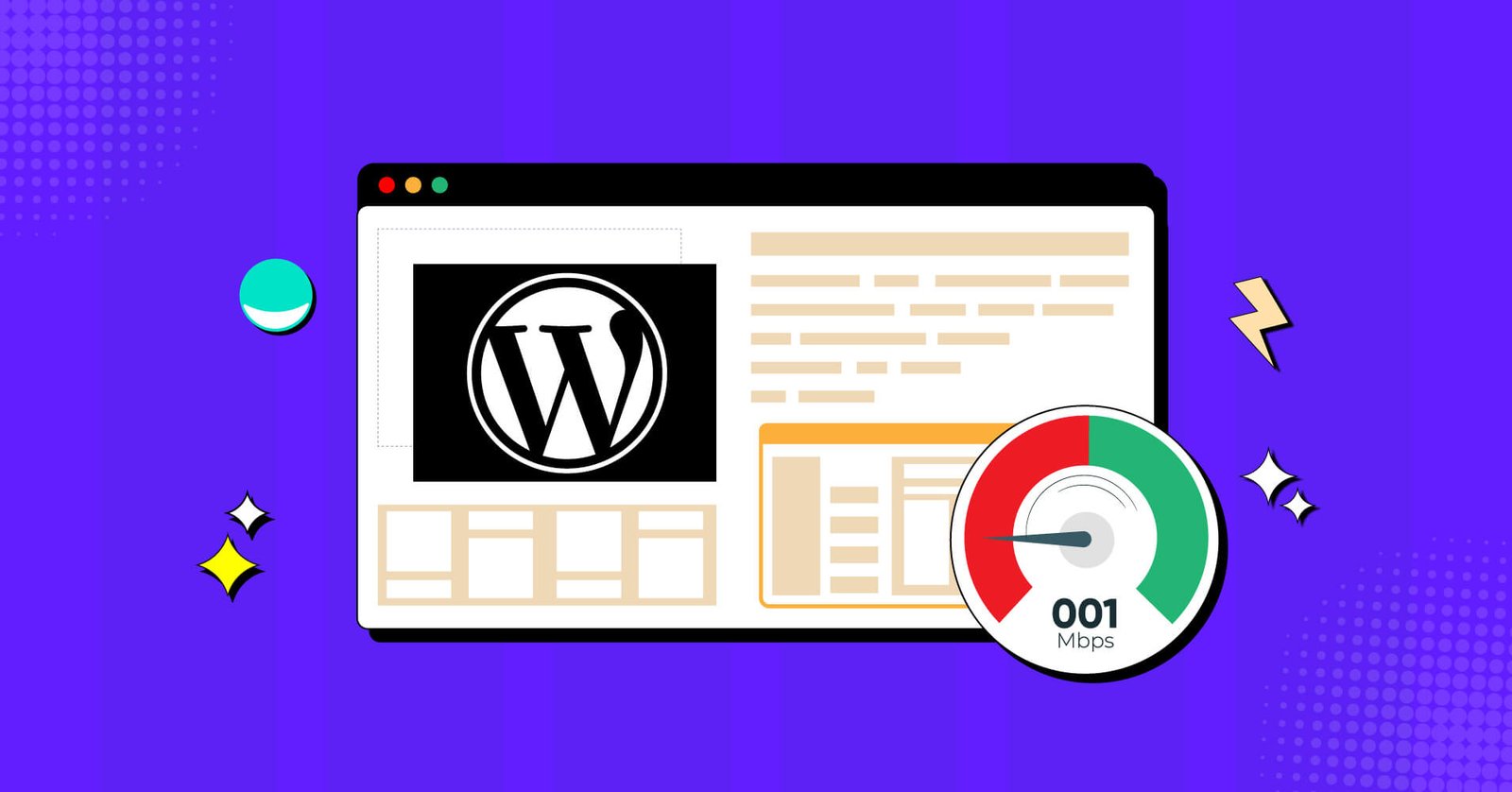In the fast-paced digital landscape of 2025, website speed is now a baseline expectation, not a bonus feature. With WordPress powering an impressive 43.6% of all websites on the internet, millions of site owners are grappling with performance issues that can make or break their online success. If you’ve ever found yourself frustrated by sluggish page load times, you’re not alone. The reality is that a slow WordPress website can devastate your business, driving away potential customers before they even see your content.
The stakes have never been higher. Research consistently shows that even a one-second delay in page load time can result in a 7% reduction in conversions, an 11% decrease in page views, and a 16% drop in customer satisfaction. In 2025, with mobile traffic accounting for over 60% of web usage and users expecting near-instantaneous loading times, these statistics become even more critical. Google’s Core Web Vitals have become the gold standard for measuring website performance, directly impacting your search engine rankings and, consequently, your visibility to potential customers.
But here’s the encouraging news: WordPress slowness is rarely an insurmountable problem. In most cases, it’s the result of common, fixable issues that can be addressed with the right knowledge and tools. Whether you’re running a content-rich blog, an e-commerce store, or a corporate website, understanding the root causes of poor performance and implementing proven optimization strategies can transform your site from a sluggish liability into a lightning-fast asset.
This comprehensive guide will take you through everything you need to know about WordPress performance in 2025. We’ll explore the most common culprits behind slow-loading sites, provide you with the tools and techniques to diagnose performance issues, and walk you through step-by-step solutions that have been proven to work. From choosing the right hosting environment to optimizing images, implementing caching strategies, and leveraging the latest performance plugins, you’ll discover actionable strategies that can dramatically improve your site’s speed and user experience.
The Real Cost of a Slow WordPress Website
Before diving into solutions, it’s crucial to understand exactly how website speed impacts your bottom line. The consequences of poor performance extend far beyond user frustration, affecting every aspect of your online presence and business success.
Search Engine Rankings and Visibility
Google has made it abundantly clear that page speed is a critical ranking factor. With the introduction of Core Web Vitals as official ranking signals, the search giant has doubled down on rewarding fast-loading websites while penalizing slow ones. The three core metrics—Largest Contentful Paint (LCP), Interaction to Next Paint (INP), and Cumulative Layout Shift (CLS)—directly measure user experience and have become essential benchmarks for SEO success in 2025.
Websites that fail to meet Google’s Core Web Vitals thresholds face significant challenges in organic search visibility. Studies show that pages with good Core Web Vitals scores are 24% more likely to rank in the top 10 search results compared to those with poor scores. For WordPress sites, this means that technical performance issues can directly translate to lost organic traffic and reduced discoverability.
User Experience and Bounce Rates
The relationship between page load time and user behavior is well-documented and unforgiving. According to recent data from 2025, a delay of just 2-3 seconds can increase bounce rates by over 30%. This means that nearly one-third of your potential visitors will abandon your site before even seeing your content if it takes too long to load.
The mobile experience is even more critical, as mobile users are typically less patient than desktop users. With mobile traffic continuing to dominate web usage, ensuring fast load times across all devices has become non-negotiable. Research indicates that 53% of mobile users will abandon a site that takes longer than 3 seconds to load, making mobile optimization a crucial component of any WordPress performance strategy.
Conversion Rates and Revenue Impact
Perhaps the most tangible impact of slow website speed is on conversion rates and revenue. E-commerce sites are particularly vulnerable, with studies showing that a 100-millisecond delay in load time can hurt conversion rates by 7%. For a business generating 100,000 per month in revenue, this translates to a potential loss of 7,000 monthly—or $84,000 annually—simply due to poor website performance.
The impact extends beyond direct sales. Slow-loading websites also affect lead generation, email signups, and other conversion goals. Users who experience slow page loads are less likely to trust a brand, less likely to return to the site, and more likely to seek alternatives from competitors with faster-loading websites.
Brand Perception and Trust
Website speed has become a proxy for professionalism and reliability. In 2025, users increasingly associate slow-loading websites with outdated technology, poor management, or lack of attention to detail. This perception can be particularly damaging for businesses trying to establish credibility in competitive markets.
Research from user experience studies indicates that users form opinions about a website within 50 milliseconds of landing on a page. If that first impression is marred by slow loading times, it can be difficult to recover, regardless of how valuable your content or products might be.
The Top 10 Culprits Behind Slow WordPress Websites in 2025
Understanding the root causes of WordPress slowness is the first step toward effective optimization. Based on extensive analysis of performance data and real-world case studies from 2025, here are the most common factors that contribute to poor website performance.
1. Inadequate Web Hosting Infrastructure
Your hosting environment serves as the foundation for your website’s performance, and inadequate hosting remains the number one cause of slow WordPress sites. The quality of your web host directly impacts several critical performance factors that can make or break your site’s speed.
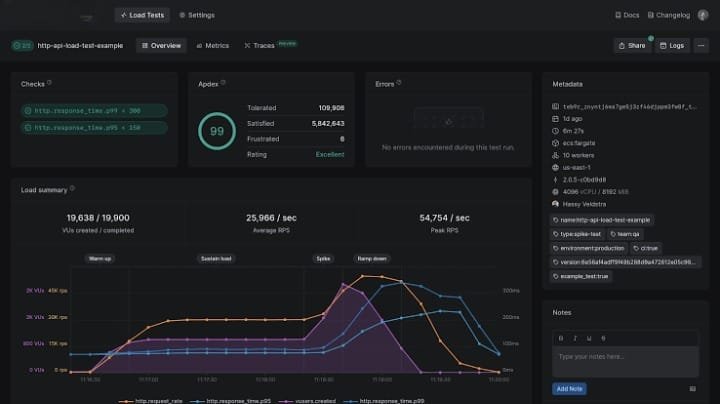
Server Response Time and Processing Power
Server response time, measured as Time to First Byte (TTFB), represents how quickly your server begins delivering content after receiving a request. In 2025, optimal TTFB should be under 200 milliseconds, with anything over 600 milliseconds considered problematic. Shared hosting environments, where your website competes for resources with hundreds or thousands of other sites, often struggle to meet these benchmarks consistently.
The type of storage technology used by your hosting provider also plays a crucial role. Traditional Hard Disk Drives (HDDs) have largely been replaced by Solid State Drives (SSDs) in quality hosting environments. SSDs can deliver data access speeds up to 100 times faster than HDDs, resulting in dramatically improved database query performance and file retrieval times.
Geographic Location and Content Delivery
The physical distance between your server and your visitors significantly impacts loading times. A server located in New York serving visitors in Australia will inherently have higher latency than one located closer to the user. This is where the concept of edge computing and Content Delivery Networks (CDNs) becomes crucial, but the foundation still relies on having a primary server location that serves your core audience effectively.
Resource Allocation and Scalability
Shared hosting plans typically allocate limited CPU, memory, and bandwidth resources to each website. During traffic spikes or when other sites on the same server experience high usage, your website’s performance can suffer dramatically. Managed WordPress hosting providers have addressed this issue by offering more generous resource allocations and better resource isolation, but the quality varies significantly between providers.
2. Unoptimized Images and Media Files
Images and media files often account for 60-80% of a webpage’s total size, making them the most significant factor in page load times. Despite advances in image optimization technology, many WordPress sites continue to struggle with oversized, uncompressed media files that dramatically slow down loading times.
Image File Sizes and Formats
The most common mistake is uploading high-resolution images directly from cameras or design software without proper optimization. A typical smartphone photo can be 3-5 MB in size, which is far too large for web use. Even professional photography should be optimized to under 200 KB for most web applications, with hero images potentially reaching 500 KB if absolutely necessary.
Modern image formats like WebP and AVIF offer superior compression compared to traditional JPEG and PNG formats. WebP can reduce file sizes by 25-35% compared to JPEG while maintaining similar visual quality. AVIF, the newest format gaining browser support, can achieve even better compression rates, though browser compatibility is still evolving in 2025.
Responsive Image Implementation
Many WordPress sites fail to implement responsive images properly, serving full-size images to mobile devices that only need smaller versions. WordPress has built-in responsive image functionality, but themes and plugins don’t always utilize it effectively. This results in mobile users downloading unnecessarily large files, leading to slower load times and increased data usage.
Video and Audio Content
Video content presents unique challenges for WordPress performance. A single unoptimized video file can be hundreds of megabytes in size, making it impractical to host directly on most web servers. Even when properly compressed, video files can overwhelm server resources and bandwidth limitations.
3. Plugin Overload and Poor Plugin Quality
WordPress’s plugin ecosystem is both its greatest strength and a potential performance liability. With over 60,000 plugins available in the WordPress repository, it’s easy to accumulate a collection of plugins that collectively slow down your site.
The Cumulative Impact of Multiple Plugins
Each active plugin adds code that must be loaded and executed with every page request. While a single well-coded plugin might add only milliseconds to your load time, the cumulative effect of multiple plugins can be substantial. Sites with 20+ active plugins often experience load times that are 2-3 times slower than sites with minimal plugin usage.
The impact isn’t just about quantity—it’s about how plugins interact with each other and with your theme. Some plugins load their scripts and stylesheets on every page, even when their functionality isn’t needed. Others make external API calls or database queries that can introduce significant delays.
Poorly Coded and Outdated Plugins
Not all plugins are created equal. Poorly coded plugins can introduce security vulnerabilities, cause conflicts with other plugins, and significantly impact performance. Common issues include:
- Inefficient database queries that slow down page generation
- Loading large JavaScript or CSS files unnecessarily
- Making external HTTP requests that can timeout or delay page rendering
- Poor caching implementation that negates the benefits of other optimization efforts
Outdated plugins pose additional risks, as they may not be optimized for current versions of WordPress or PHP, leading to compatibility issues and suboptimal performance.
4. Bloated Themes and Poor Theme Optimization
WordPress themes have evolved significantly over the years, with many modern themes offering extensive customization options and built-in functionality. However, this flexibility often comes at the cost of performance, particularly with multipurpose themes that try to be everything to everyone.
Feature-Heavy Multipurpose Themes
Multipurpose themes like Avada, Divi, and BeTheme are popular because they offer a vast array of features, page builders, and demo content. However, they often come packed with excessive code, scripts, and styles that are loaded regardless of whether you use them. This bloat can significantly increase page size and HTTP requests, leading to slower load times.
Poorly Coded Themes
Even lightweight themes can suffer from poor coding practices. Issues such as excessive database queries, unoptimized CSS and JavaScript, and inefficient asset loading can all contribute to performance bottlenecks. A well-coded theme prioritizes clean code, efficient asset loading, and compatibility with performance best practices.
5. Lack of Caching Implementation
Caching is one of the most effective ways to improve WordPress website speed, yet many sites either don’t implement it or don’t configure it correctly. Without caching, your server has to process every request from scratch, dynamically generating the page content, querying the database, and fetching all assets. This process is resource-intensive and slow.
How Caching Works
Caching stores frequently accessed data (like HTML pages, images, and scripts) in a temporary location, allowing subsequent requests to be served much faster. Instead of rebuilding the page every time, the cached version is delivered instantly, significantly reducing server load and response times. There are several types of caching crucial for WordPress performance:
- Page Caching: Stores static HTML versions of your pages, bypassing PHP and database queries for repeat visitors.
- Browser Caching: Instructs users’ browsers to store static assets (CSS, JavaScript, images) locally, so they don’t need to be re-downloaded on subsequent visits.
- Object Caching: Stores database query results, speeding up dynamic content generation.
- CDN Caching: Caches static assets on geographically distributed servers, delivering content from the closest location to the user.
In 2025, a robust caching strategy is non-negotiable for any serious WordPress website. Without it, even a perfectly optimized site will struggle under moderate traffic.
6. Unoptimized Code and Scripts (CSS, JavaScript, HTML)
Beyond themes and plugins, the underlying code of your website can significantly impact performance. Unoptimized CSS, JavaScript, and HTML files can increase page size, block rendering, and delay interactivity.
Minification and Compression
Minification involves removing unnecessary characters from code files (like whitespace, comments, and line breaks) without changing their functionality. This reduces file size, leading to faster download times. Similarly, enabling Gzip compression on your server can further reduce the size of HTML, CSS, and JavaScript files before they are sent to the user’s browser.
Render-Blocking Resources
By default, browsers pause rendering a webpage until all CSS and JavaScript files in the <head> section are downloaded and parsed. These are known as
render-blocking resources. In 2025, optimizing the delivery of these assets is crucial for improving Largest Contentful Paint (LCP) and First Input Delay (FID) scores.
Techniques like deferring JavaScript (using defer or async attributes) and inlining critical CSS (CSS needed for the initial viewport) can significantly improve perceived loading speed by allowing the browser to render visible content faster.
7. Excessive Ads and Pop-ups
While ads and pop-ups can be valuable for monetization and lead generation, their excessive or unoptimized implementation can severely degrade website performance. Each ad unit and pop-up often comes with its own set of scripts, images, and external requests, adding significant weight and complexity to your pages.
Increased HTTP Requests and External Dependencies
Every ad or pop-up typically requires additional HTTP requests to fetch its content from external servers. More requests mean longer loading times, especially if those external servers are slow or unresponsive. Third-party scripts from ad networks can also be render-blocking, delaying the display of your main content.
Resource Consumption and Layout Shifts
Rich media ads, auto-playing videos, and poorly implemented pop-ups consume significant CPU and memory resources on the user’s device. They can also cause Cumulative Layout Shift (CLS) issues, where content unexpectedly moves around on the page as ads load, leading to a frustrating user experience.
8. Neglected Database Optimization
Over time, your WordPress database can become cluttered with unnecessary data, leading to slower query times and overall performance degradation. This is particularly true for older sites or those with frequent content updates, comment activity, or extensive plugin usage.
Accumulation of Unnecessary Data
Your WordPress database stores everything from posts, pages, and comments to plugin settings, user data, and revisions. Without regular maintenance, it can accumulate:
- Post Revisions: Every time you save a draft or update a post, WordPress creates a revision. These can quickly add up.
- Spam Comments: Unapproved and spam comments remain in your database.
- Expired Transients: Temporary cached data that is no longer needed.
- Orphaned Metadata: Data left behind by uninstalled plugins or themes.
This excess data increases the size of your database, making queries slower and more resource-intensive. When your server has to sift through mountains of irrelevant data to retrieve content, your page load times suffer.
9. Absence of a Content Delivery Network (CDN)
A Content Delivery Network (CDN) is a geographically distributed network of servers that caches your website’s static content (images, CSS, JavaScript, videos) and delivers it to users from the server closest to their physical location. For any website with a global audience, a CDN is a fundamental performance optimization.
Reducing Latency and Server Load
Without a CDN, all user requests are routed to your origin server, regardless of where the user is located. This can lead to significant latency for distant users. A CDN drastically reduces this latency by serving content from an edge server, resulting in faster load times and a smoother user experience. Additionally, by offloading static content delivery to the CDN, your origin server experiences reduced load, freeing up resources for dynamic content generation.
10. Unoptimized External Scripts and Large Media Files
Beyond your own website’s code, external scripts and large media files hosted on third-party platforms can significantly impact your WordPress site’s speed. These include analytics scripts, social media widgets, ad scripts, and embedded videos or audio.
Impact of Third-Party Scripts
Each external script adds an additional HTTP request and relies on the performance of the third-party server. If these servers are slow or experience downtime, they can block your page from loading, leading to a poor user experience. Furthermore, many third-party scripts are not optimized for speed, loading unnecessary code or making excessive network requests.
Large Embedded Media Files
While embedding videos from platforms like YouTube or Vimeo is generally recommended over self-hosting, unoptimized embeds can still slow down your site. If the embedded player loads a large number of scripts or heavy assets, it can contribute to a slower page load. Similarly, large audio files or unoptimized podcast embeds can also be a significant drain on resources.
How to Diagnose Your WordPress Website’s Speed Issues
Before you can fix a slow WordPress website, you need to understand why it’s slow. This requires using specialized tools to identify bottlenecks and pinpoint the exact causes of performance degradation. In 2025, several powerful tools are available to help you diagnose your site’s speed issues comprehensively.
1. Google PageSpeed Insights
Google PageSpeed Insights (PSI) is a free tool that analyzes your website’s content and generates suggestions to make that page faster. It provides both a
performance score (out of 100) and a detailed breakdown of Core Web Vitals metrics (LCP, INP, CLS) for both mobile and desktop. PSI also offers actionable recommendations for improvement, categorized by impact.
Key Metrics to Focus On:
- Largest Contentful Paint (LCP): Measures the time it takes for the largest content element on the page to become visible. A good LCP score is 2.5 seconds or less.
- Interaction to Next Paint (INP): Measures the responsiveness of a page to user interactions. A good INP score is 200 milliseconds or less.
- Cumulative Layout Shift (CLS): Measures the visual stability of a page. A good CLS score is 0.1 or less.
PSI is invaluable because it provides a Google-centric view of your site’s performance, directly reflecting how Google perceives your user experience for ranking purposes.
2. GTmetrix
GTmetrix is another popular and comprehensive website performance analysis tool. It provides detailed insights into your page load speed, total page size, number of requests, and a waterfall chart that visualizes the loading sequence of every asset on your page. GTmetrix also offers recommendations based on Google Lighthouse and YSlow metrics.
Understanding the Waterfall Chart:
The waterfall chart is a powerful diagnostic tool. Each bar represents a specific asset (image, script, CSS file) and shows its loading time, including DNS lookup, connection, SSL, send, wait, and receive times. By analyzing this chart, you can identify which assets are taking the longest to load, which are render-blocking, and where optimization efforts should be focused.
3. Pingdom Tools
Pingdom Website Speed Test is a straightforward tool that provides a quick overview of your website’s performance. It offers a performance grade, load time, page size, and the number of requests. While less detailed than GTmetrix, it’s excellent for quick checks and monitoring performance over time from different geographic locations.
4. Query Monitor Plugin
For in-depth analysis of your WordPress backend, the Query Monitor plugin is indispensable. It allows you to debug database queries, PHP errors, hooks, actions, and more directly from your WordPress admin bar. This tool is particularly useful for identifying slow database queries caused by inefficient plugins or themes.
What Query Monitor Reveals:
- Slow Queries: Identifies database queries that are taking too long to execute.
- HTTP API Calls: Shows external HTTP requests made by your site, which can be a source of delay.
- Script and Style Dependencies: Helps you understand which plugins and themes are loading specific assets.
- PHP Errors and Warnings: Pinpoints potential issues in your code.
By combining the insights from these tools, you can gain a holistic understanding of your WordPress website’s performance bottlenecks, from frontend rendering issues to backend database inefficiencies.
How to Fix a Slow WordPress Website in 2025: Actionable Strategies
Now that you understand the common causes of WordPress slowness and how to diagnose them, it’s time to implement solutions. The following strategies are proven to significantly improve your website’s speed and user experience in 2025.
1. Optimize Your Hosting Environment
Your web host is the foundation of your website’s performance. Investing in quality hosting is often the single most impactful step you can take to speed up your WordPress site.
Choose a Reputable Managed WordPress Host:
Managed WordPress hosting providers specialize in optimizing their servers specifically for WordPress. They often include server-level caching, automatic updates, enhanced security, and expert support. Look for hosts that offer:
- NVMe SSD Storage: Provides significantly faster data read/write speeds than traditional SSDs or HDDs.
- Latest PHP Versions (PHP 8.x and above): Newer PHP versions offer substantial performance improvements and better memory management. Ensure your host supports and encourages the use of the latest stable PHP version.
- HTTP/2 or HTTP/3 Support: These protocols enable faster communication between the server and browser, allowing for parallel loading of resources.
- Server-Level Caching: Many managed hosts offer built-in server-side caching (e.g., LiteSpeed Cache, Nginx FastCGI Cache) that is often more efficient than plugin-based caching.
- Generous Resource Allocation: Ensure your plan provides sufficient CPU, RAM, and bandwidth for your website’s needs, especially during peak traffic.
Consider a VPS or Dedicated Server for High-Traffic Sites:
If your website experiences very high traffic or requires extensive resources, a Virtual Private Server (VPS) or a dedicated server might be necessary. These options provide more control and dedicated resources, eliminating the
resource contention issues common with shared hosting.
2. Optimize Your Images and Media Files
Given that images are often the largest contributors to page size, optimizing them is a critical step in speeding up your WordPress site. This involves reducing file sizes without compromising visual quality and serving them efficiently.
Compress and Resize Images:
- Before Uploading: Always resize images to the maximum dimensions they will be displayed on your website before uploading them. For example, if your blog post content area is 800px wide, there’s no need to upload an image that is 3000px wide.
- Image Compression Plugins: Use a reputable image optimization plugin like ShortPixel, Imagify, or Smush. These plugins automatically compress images upon upload and can also optimize existing images in your media library. They often offer lossy (smaller file size, slight quality reduction) and lossless (no quality reduction, less compression) options.
- Next-Gen Formats: Convert your images to modern formats like WebP. Many image optimization plugins now offer WebP conversion, or you can use server-level configurations. WebP images are significantly smaller than JPEGs or PNGs while maintaining high quality.
Implement Lazy Loading:
Lazy loading defers the loading of images and videos until they are about to enter the user’s viewport. This means that initial page load times are significantly reduced, as the browser only loads the content that is immediately visible. WordPress has native lazy loading for images since version 5.5, but dedicated plugins like LazyLoad by WP Rocket or features within caching plugins offer more control and can extend lazy loading to videos and iframes.
Use a CDN for Media Files:
While CDNs are covered in more detail later, they are particularly effective for delivering media files. By serving images and videos from servers geographically closer to your users, a CDN drastically reduces latency and speeds up content delivery.
3. Efficiently Manage Plugins and Themes
Auditing and optimizing your plugins and themes is crucial for maintaining a fast WordPress site. The goal is to minimize unnecessary code and ensure that the code you do use is efficient.
Audit and Remove Unnecessary Plugins:
- Deactivate and Delete: Regularly review your installed plugins. If you no longer use a plugin, deactivate and delete it. Inactive plugins still consume server space and can pose security risks.
- Test Impact: If you suspect a plugin is slowing down your site, deactivate it temporarily and re-run a speed test. This can help you identify resource-intensive plugins. Tools like Query Monitor can also help pinpoint plugins that are generating slow database queries.
- Consolidate Functionality: Look for opportunities to consolidate functionality. For example, if you have separate plugins for caching, image optimization, and minification, consider an all-in-one performance plugin that handles multiple aspects efficiently.
- Choose Quality Over Quantity: Prioritize well-coded, regularly updated plugins from reputable developers. Read reviews and check when the plugin was last updated and tested with the latest WordPress version.
Select a Lightweight and Optimized Theme:
- Prioritize Speed: When choosing a theme, prioritize speed and clean code over excessive features. Themes like Astra, GeneratePress, Neve, and Kadence are known for their lightweight structure and performance optimization.
- Avoid Bloated Multipurpose Themes: While versatile, many multipurpose themes come with a lot of unused code and features that can weigh down your site. If you choose one, ensure you only enable the features you truly need.
- Child Themes: If you plan to customize your theme, always use a child theme. This ensures that your modifications are not overwritten when the parent theme is updated, allowing you to keep the core theme optimized.
4. Implement Robust Caching
Caching is arguably the most impactful optimization technique for WordPress. It reduces the amount of work your server has to do, leading to significantly faster load times.
Install a Powerful Caching Plugin:
For most WordPress users, a dedicated caching plugin is essential. Popular and highly effective options include:
- WP Rocket (Premium): An all-in-one solution that offers page caching, browser caching, Gzip compression, minification, lazy loading, and database optimization out of the box. It’s often considered the easiest to configure for maximum impact.
- LiteSpeed Cache (Free): If your host uses LiteSpeed servers, this plugin is a must-have. It leverages server-level caching for superior performance and includes a wide array of optimization features.
- WP Super Cache (Free): A popular and effective free option for page caching.
- W3 Total Cache (Free): A comprehensive caching plugin with many advanced options, though it can be more complex to configure.
- NitroPack(Freemium): A popular all-in-one tool that handles caching, minification, image optimization, and more.
Configure Caching Plugin Settings:
After installing a caching plugin, ensure you configure it correctly. Key settings to enable typically include:
- Page Caching: Essential for generating static HTML files.
- Browser Caching: Instructs browsers to store static assets.
- Gzip Compression: Compresses files before sending them to the browser.
- Minification of CSS and JavaScript: Reduces file sizes.
- Database Optimization: Cleans up database overhead.
Clear Cache Regularly:
Remember to clear your website cache after making significant changes to your site (e.g., updating content, installing plugins, changing themes) to ensure visitors see the latest version.
5. Optimize Your Code (CSS, JavaScript, HTML)
Cleaning and optimizing your website’s code can significantly reduce page size and improve rendering speed.
Minify CSS, JavaScript, and HTML:
Minification removes unnecessary characters (whitespace, comments) from your code files, reducing their size. Most caching plugins offer minification features. Alternatively, plugins like Autoptimize can handle this specifically.
Combine CSS and JavaScript Files (Use with Caution):
Reducing the number of HTTP requests can improve performance. Combining multiple CSS files into one and multiple JavaScript files into one can achieve this. However, with HTTP/2 and HTTP/3 protocols, the benefits of combining files are less pronounced, and sometimes it can even hurt performance if not done correctly. Test thoroughly after combining.
Defer and Async JavaScript:
By default, JavaScript files are render-blocking. You can use defer or async attributes to change how browsers load these scripts:
- async****: Downloads the script asynchronously and executes it as soon as it’s downloaded, without blocking HTML parsing. Use for independent scripts (e.g., analytics).
- defer****: Downloads the script asynchronously but executes it only after the HTML document has been fully parsed. Use for scripts that depend on the DOM (e.g., interactive elements).
Many optimization plugins provide options to defer or async JavaScript automatically.
Optimize CSS Delivery:
- Critical CSS: Identify and inline the critical CSS (the CSS needed for the content above the fold) directly into your HTML. This allows the browser to render the visible portion of the page immediately without waiting for external CSS files to load. Tools and plugins can help automate this process.
6. Optimize Your WordPress Database
A clean and optimized database is essential for fast WordPress performance, especially for sites with a lot of content or user activity.
Clean Up Database Clutter:
- Revisions: Limit the number of post revisions WordPress stores. You can do this by adding a line to your wp-config.php file: define(‘WP_POST_REVISIONS’, 3); (replaces 3 with your desired number, or false to disable).
- Spam Comments and Transients: Regularly delete spam comments, unapproved comments, and expired transients. Many optimization plugins include features for this.
- Orphaned Data: Remove orphaned post metadata, comment metadata, and other data left behind by uninstalled plugins or themes.
Use a Database Optimization Plugin:
Plugins like WP-Optimize or Advanced Database Cleaner can help automate these tasks. They allow you to clean up various types of unnecessary data, optimize database tables, and schedule regular cleanups.
Consider Object Caching:
For dynamic sites with heavy database interactions, implementing object caching (e.g., using Redis or Memcached) can significantly speed up database queries. This is typically configured at the server level and often offered by managed WordPress hosts.
7. Implement a Content Delivery Network (CDN)
A CDN is a must-have for any WordPress site looking to serve a global audience or handle significant traffic. It accelerates content delivery by caching your static assets on servers worldwide.
How a CDN Works:
When a user requests your website, the CDN identifies the server closest to that user and delivers the cached static content (images, CSS, JavaScript, videos) from there. This drastically reduces latency and speeds up load times, as the data travels a shorter distance.
Benefits of Using a CDN:
- Faster Global Delivery: Content is served from the nearest edge server, improving load times for users worldwide.
- Reduced Server Load: Your origin server is relieved of the burden of serving static assets, freeing up resources for dynamic content.
- Improved Uptime and Reliability: CDNs are designed for high availability and can absorb traffic spikes, preventing your site from going down.
- Enhanced Security: Many CDNs offer additional security features like DDoS protection and WAF (Web Application Firewall).
Popular CDN providers include Cloudflare, Sucuri, KeyCDN, and StackPath. Many caching plugins offer easy integration with CDNs.
8. Manage External Scripts and Ads Judiciously
While external scripts and ads can be beneficial, their impact on performance must be carefully managed.
Audit Third-Party Scripts:
- Necessity: Evaluate every third-party script (analytics, social media widgets, ad code) and determine if it’s truly essential for your site’s functionality or business goals.
- Asynchronous Loading: Whenever possible, ensure third-party scripts load asynchronously or are deferred to prevent them from blocking your page rendering. Many script providers offer asynchronous versions of their code.
- Delay Execution: For non-critical scripts (like chat widgets or some analytics), consider delaying their execution until after the main content has loaded or until user interaction occurs.
Optimize Ad and Pop-up Implementation:
- Limit Quantity: Avoid overwhelming your pages with too many ads or pop-ups. Focus on strategic placement and quality over quantity.
- Lazy Load Ads: Implement lazy loading for ad units so they only load when they are in or near the user’s viewport.
- Exit-Intent Pop-ups: Use exit-intent pop-ups that only appear when a user is about to leave your site, minimizing disruption to the browsing experience.
- Choose Lightweight Ad Formats: Prefer text-based or image-based ads over heavy rich media or video ads where possible.
9. Keep WordPress Core, Themes, and Plugins Updated
Regularly updating your WordPress installation, themes, and plugins is not just about security; it’s also crucial for performance. Updates often include performance enhancements, bug fixes, and compatibility improvements with newer PHP versions.
Benefits of Regular Updates:
- Performance Improvements: Developers frequently optimize code and introduce new features that can speed up your site.
- Security Patches: Updates patch vulnerabilities that could be exploited by malicious actors, which can also impact performance.
- Compatibility: Ensures your site remains compatible with the latest PHP versions and other web technologies.
Always back up your site before performing any major updates, and test updates in a staging environment if possible to catch any potential conflicts.
10. Implement Gzip Compression
Gzip compression is a server-side technology that compresses your web files (HTML, CSS, JavaScript) before sending them to the user’s browser. This significantly reduces file sizes, leading to faster download times.
Most modern web servers (Apache, Nginx) support Gzip compression. You can often enable it through your hosting control panel, a caching plugin, or by adding specific rules to your .htaccess file (for Apache) or Nginx configuration.
Conclusion
In the competitive digital landscape of 2025, a fast-loading WordPress website is a fundamental requirement for success. From improving your search engine rankings and enhancing user experience to boosting conversion rates and strengthening your brand perception, optimizing your site’s speed yields tangible benefits across the board.
While the prospect of speeding up a slow WordPress site might seem daunting, it’s a process that can be broken down into manageable steps. By systematically addressing common culprits like inadequate hosting, unoptimized images, bloated plugins and themes, and a lack of caching, you can transform your sluggish site into a high-performance machine.
Remember to regularly monitor your site’s performance using tools like Google PageSpeed Insights and GTmetrix. Continuous optimization is key, as web technologies evolve and your content grows. By prioritizing speed, you’re not just improving a technical aspect of your website; you’re investing in a superior user experience that will keep visitors engaged, coming back for more, and ultimately contributing to your online success.
Frequently Asked Questions (FAQs)
Q: Is WordPress inherently slow?
A: No, WordPress itself is not inherently slow. It’s a powerful and flexible CMS. However, its flexibility means that poor choices in hosting, themes, plugins, and content optimization can lead to slow performance. A well-optimized WordPress site can be incredibly fast.
Q: How often should I check my WordPress site’s speed?
A: It’s recommended to check your site’s speed regularly, ideally monthly, and especially after making significant changes like installing new plugins, updating your theme, or adding a lot of new content. Tools like Google PageSpeed Insights and GTmetrix can help you monitor performance over time.
Q: Can a slow WordPress site affect my SEO?
A: Absolutely. Page speed is a direct ranking factor for Google, and Core Web Vitals are crucial for SEO. A slow site can lead to lower search engine rankings, reduced organic traffic, and higher bounce rates, all of which negatively impact your SEO efforts.
Q: What are Core Web Vitals and why are they important?
A: Core Web Vitals are a set of specific metrics defined by Google that measure real-world user experience. They include Largest Contentful Paint (LCP), Interaction to Next Paint (INP), and Cumulative Layout Shift (CLS). They are important because they directly influence your site’s search engine ranking and overall user satisfaction.
Q: Should I use a free caching plugin or a premium one?
A: Both free and premium caching plugins can significantly improve your site’s speed. Premium plugins like WP Rocket often offer more comprehensive features, easier configuration, and better support. Free options like LiteSpeed Cache (if you have a LiteSpeed server) or WP Super Cache are also very effective. There are also freemium options like Nitropack, which offers free features as well as some premium features. The best choice depends on your budget, technical expertise, and specific needs.
Q: How many plugins are too many for WordPress?
A: There’s no magic number, as the quality of plugins matters more than the quantity. A few well-coded, essential plugins are better than many poorly coded ones. Focus on auditing your plugins for performance impact, removing unnecessary ones, and choosing lightweight alternatives.
Q: What is the best PHP version for WordPress in 2025?
A: As of 2025, PHP 8.x (specifically PHP 8.2 or 8.3) is generally recommended for WordPress. Newer PHP versions offer significant performance improvements and better security compared to older versions. Always ensure your hosting environment supports the latest stable PHP version.